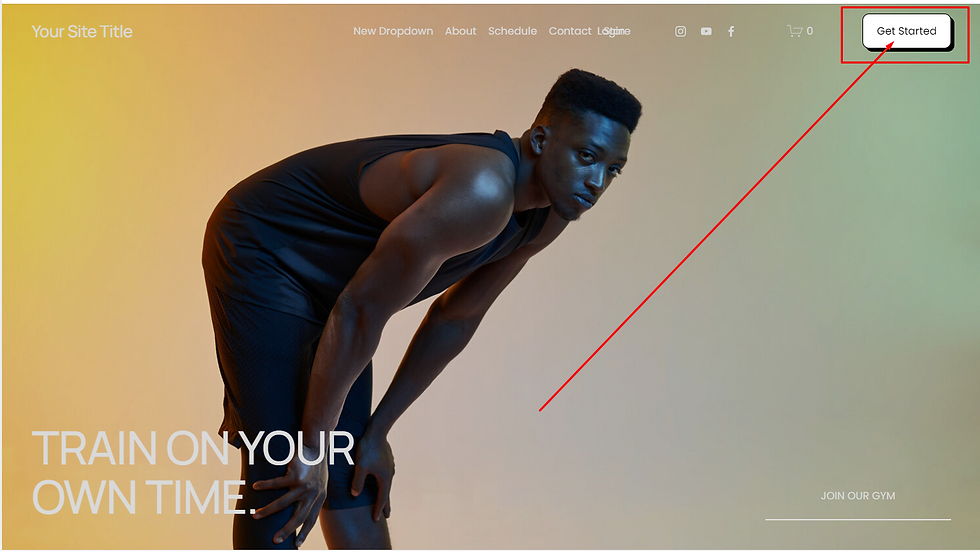
Customizing your Squarespace website can significantly enhance the user experience and give your site a unique, professional look. One powerful way to personalize your site is by adding a custom-designed header button. In this blog post, we will walk you through a simple CSS code snippet that you can use to create a stylish and modern button for your header.
#### Understanding the Code
Here’s the custom CSS code for designing a unique button in the header area:
For Desktop:
.header-actions .btn { background: #fff !important; color: #000 !important; border: 1px solid #000 !important; box-shadow: 5px 5px #000 !important;}For Mobile :
.header-actions .btn, .header-menu .header-menu-cta a { background: #fff !important; color: #000 !important; border: 1px solid #000 !important; box-shadow: 5px 5px #000 !important;}This code helps create a bold and modern design for your header button. Let’s break down what each part of this code does and how you can tweak it to fit your needs.
#### 1. **Background and Text Color**
The `background: #fff` part sets the button’s background to white, while `color: #000` changes the text color to black. This combination of black and white creates a classic, professional look that contrasts well on most websites.
If you want to change the colors to fit your brand:
- Change the background color by replacing `#fff` with any color code you like (e.g., `#ff6347` for a tomato-red background).
- Change the text color by replacing `#000` with a different color code (e.g., `#ffffff` for white text).
#### 2. **Border**
The line `border: 1px solid #000` adds a black border around the button. This helps make the button stand out from the background and gives it a structured look.
You can adjust:
- **Thickness:** To make the border thicker or thinner, adjust the number `1px` (e.g., `2px solid #000` for a thicker border).
- **Color:** Change the border color by replacing `#000` with a color code of your choice.
#### 3. **Box Shadow**
The `box-shadow: 5px 5px #000` adds a stylish shadow behind the button, giving it a 3D effect. This shadow makes the button appear as though it’s lifted off the page, drawing attention to it.
You can customize:
- **Shadow Size:** The two `5px` values control the horizontal and vertical offsets of the shadow. You can increase or decrease these values to make the shadow larger or smaller.
- **Shadow Color:** Change the shadow color by replacing `#000` with another color code (e.g., `rgba(0, 0, 0, 0.5)` for a softer, semi-transparent shadow).
#### 4. **Consistency Across Elements**
The second block of the CSS code ensures that the button style is applied consistently across different areas of your header. In this case, `.header-menu .header-menu-cta a` ensures that the design also applies to CTA (Call to Action) links in the header menu.
This is useful if you want all action buttons in the header to have the same look and feel, creating consistency in your design.
#### 5. **Making the Button Stand Out**
To make sure this style overrides the default Squarespace settings, the `!important` tag is used in each property. This forces the browser to prioritize your custom styles over the built-in theme settings.
#### How to Implement the Code in Squarespace
1. **Access the Custom CSS Section:**
- Go to **Design** > **Custom CSS** in your Squarespace editor.
- Copy and paste the provided CSS code into the Custom CSS field.
2. **Preview the Changes:**
As you paste the code, you should immediately see the changes reflected in your header button. Adjust the colors, borders, and shadows as needed to match your brand’s identity.
3. **Publish Your Site:**
Once you’re satisfied with the design, save your changes and publish your site. Now you have a custom-designed header button that stands out and looks professional.
#### Why Customizing Your Header Button Matters
The header button is often one of the first elements a visitor interacts with when they land on your site. Whether it’s a CTA encouraging them to "Contact Us," "Shop Now," or "Sign Up," a well-designed button can drive conversions and improve the overall user experience. By customizing the button to align with your brand’s colors and design aesthetic, you can create a cohesive and engaging website experience.
#### Conclusion
Customizing your Squarespace header button using CSS is a quick and easy way to elevate your website design. By adjusting the background color, text color, border, and shadow, you can create a button that fits seamlessly into your site while standing out to your users.
Feel free to tweak the code provided to match your unique style, and watch how a simple button customization can make a big difference in the look and feel of your site!
---
This blog post will guide your readers on how to apply and modify the custom code to create a standout header button on their Squarespace website.


Comments